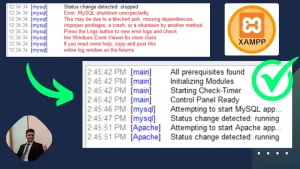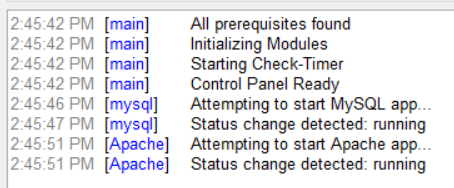Here is how to fix the XAMPP error “MySQL Shutdown Unexpectedly” in 2 ways:
Method One: Running XAMPP as an Administrator:
Why Administrator Access Might Be Necessary:
- Administrative Privileges: Certain XAMPP components, especially MySQL, often require elevated permissions to function correctly. These privileges grant XAMPP the ability to access protected system resources, manage network ports, and create or modify files within restricted directories.
- Restrictions with Standard User Accounts: Running XAMPP with a standard user account might impose limitations that hinder its operations, leading to errors like “MySQL Shutdown Unexpectedly.”
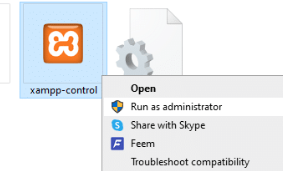
Method Two: Manual Database Backup:
- Go to Xampp on your C-Drive
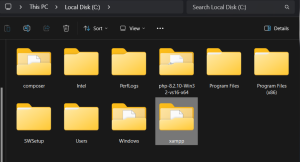
- Go to MySql
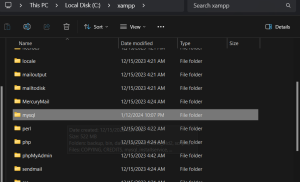
- Select “data” and duplicate this (rename it to ‘data_old’ or whatever)
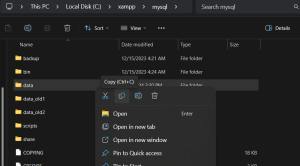
- From “data” delete everything
- Go to “data_old” & copy these selected files
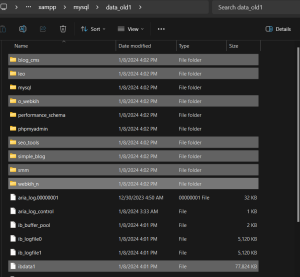
- Paste them into “data” folder
- Now go to “Backup Folder” & copy these selected files and folder
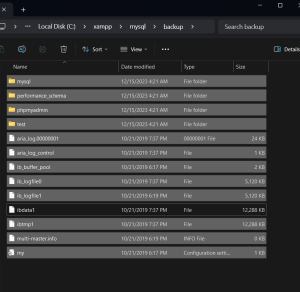
- Paste them into “data” folder
- DONE!
Here’s an alternative guide on solving this:
1. Address Port Conflicts:
- Check for Conflicts: Use tools like “netstat” or “Task Manager” to see if another program is using port 3306.
- Change MySQL Port: If a conflict exists, modify the port in the
my.inifile located in your XAMPPmysqldirectory. Refer to the XAMPP documentation for specific instructions.
2. Run XAMPP with Administrator Privileges:
- Right-click the XAMPP control panel and select “Run as administrator.” This grants XAMPP the necessary permissions to manage MySQL services.
3. Repair Corrupted Database (if applicable):
- Back Up Databases: Before proceeding, create a backup of your databases to prevent data loss.
- Delete Specific Files: In the XAMPP
mysql\datadirectory, delete the.ibdata1file and all.frmfiles. These files store database structure, not the actual data. - Restart XAMPP: MySQL will rebuild these files using your backup data.
4. Resolve Conflicting Services:
- Identify Conflicts: Check for other running database services like MAMP or WAMP that might interfere with XAMPP’s MySQL.
- Stop or Disable: Stop or disable any conflicting services.
Additional Tips:
- Regularly Back Up Data: Create regular backups of your databases to safeguard against data loss during troubleshooting or unexpected events.
- Consult Documentation: If none of these solutions work, refer to the XAMPP documentation or online forums for more specific troubleshooting steps.
- Seek Further Assistance: Engage with online communities or seek help from experienced developers if needed.
Remember:
- Back up your data before attempting any fixes to avoid unintentional data loss.
- If you’re unsure about a particular step, consult the XAMPP documentation or seek guidance from a knowledgeable developer.